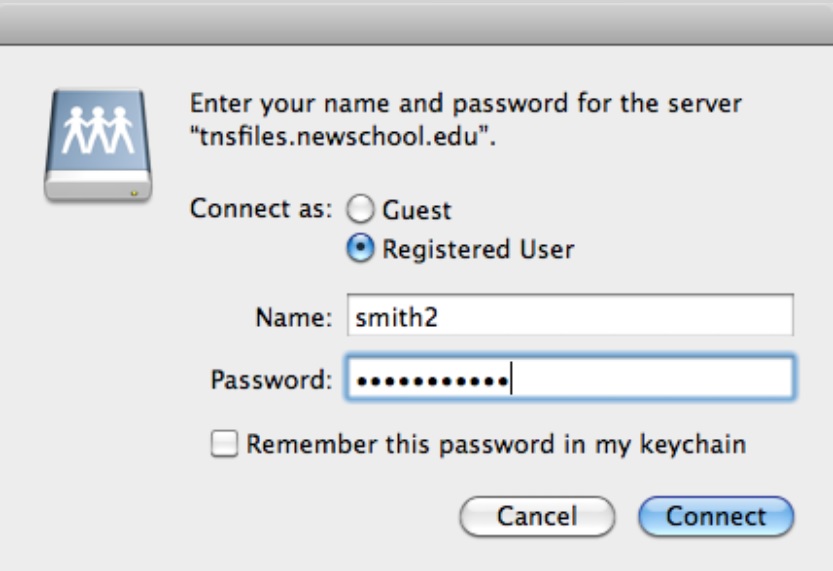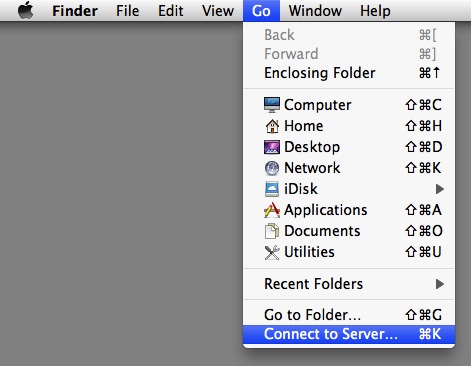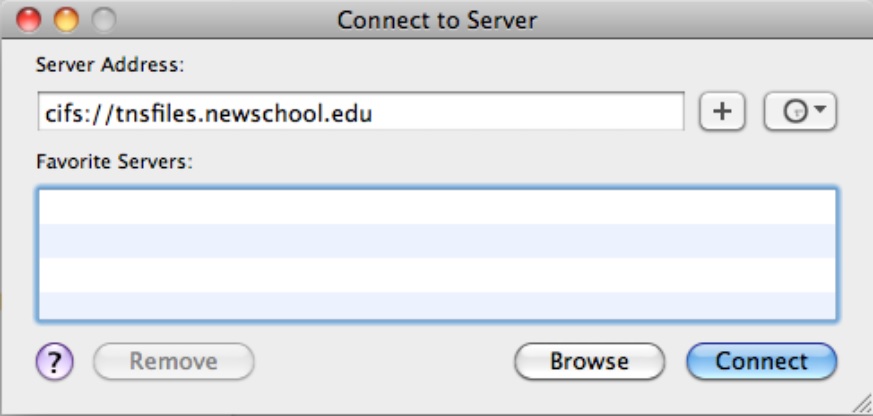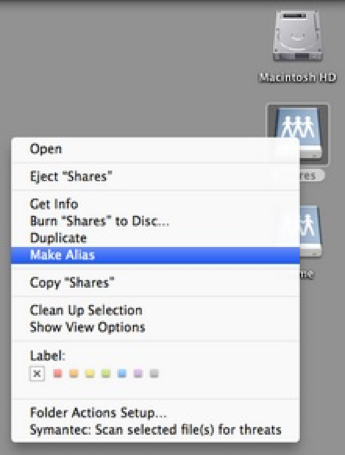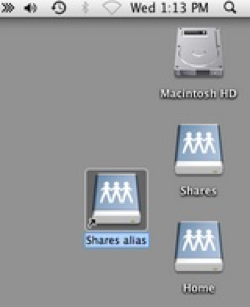Learn how to connect your Apple Mac to a Network Drive.
3.
Keeping the radio button selected as “Registered User”, enter your NetID and password.
If you want to connect automatically without having to enter your credentials again, click the box next to “Remember this password in my keychain”. You will need to update your keychain when you change your password.
Click the “Connect” button.