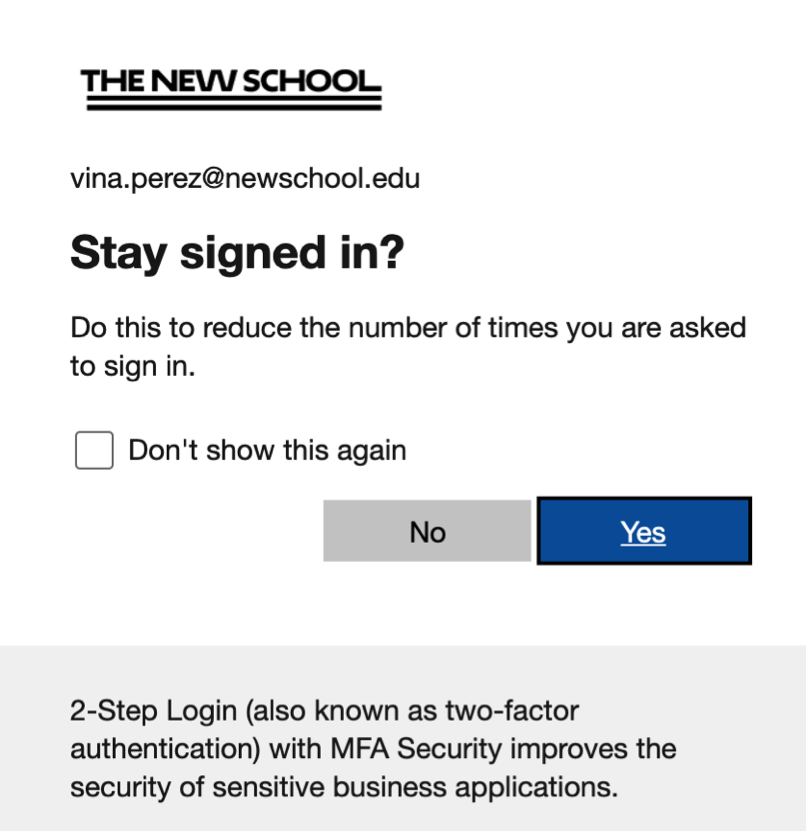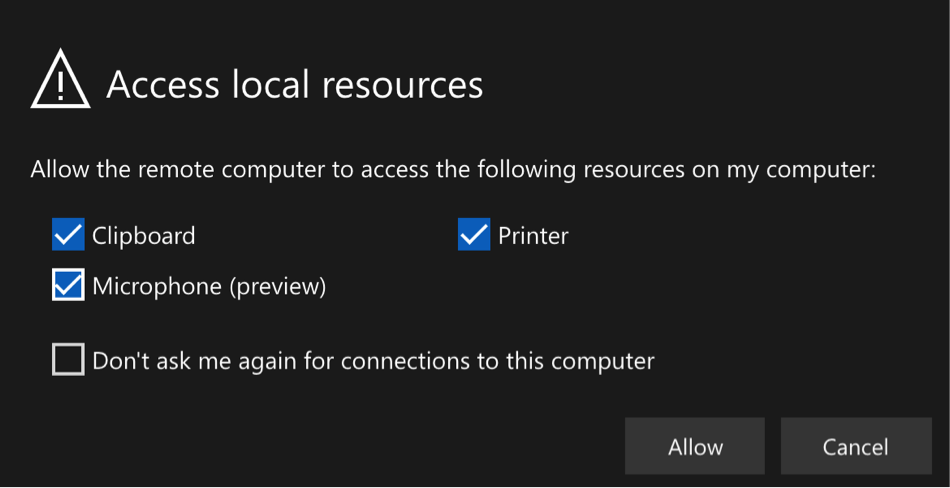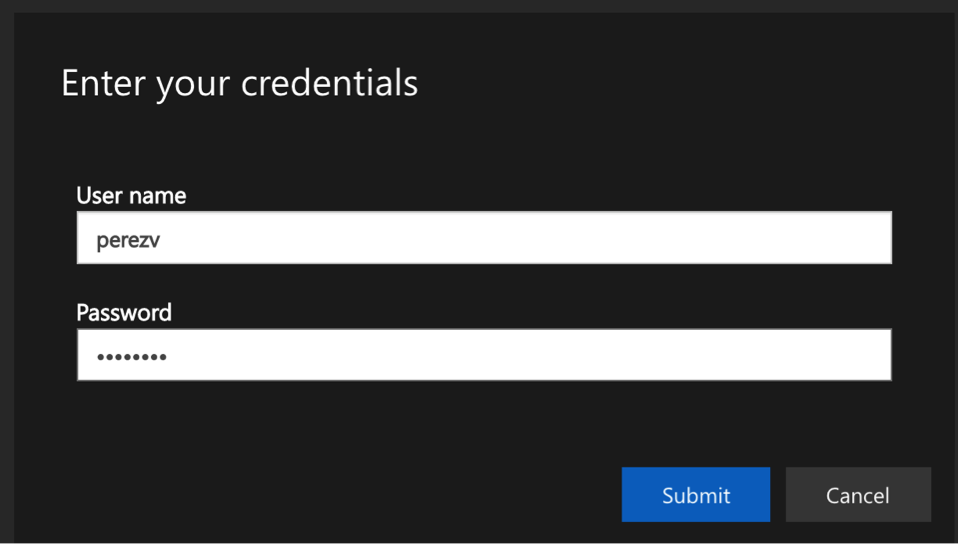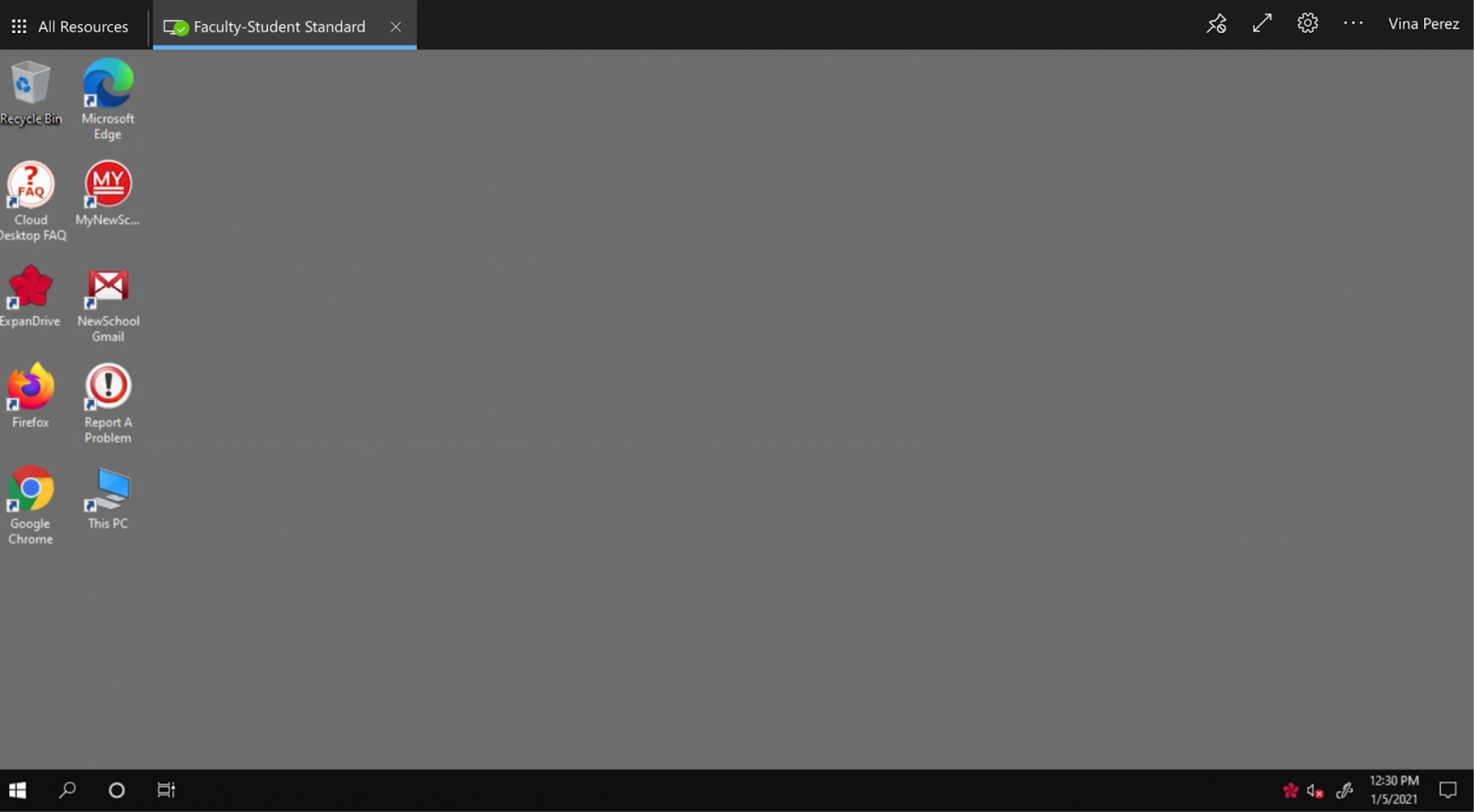Please use these steps to access Cloud Desktop via the web client.
1.
Navigate to the link below
https://rdweb.wvd.microsoft.com/arm/webclient/index.html
This will bring you to the Microsoft Sign In Page.
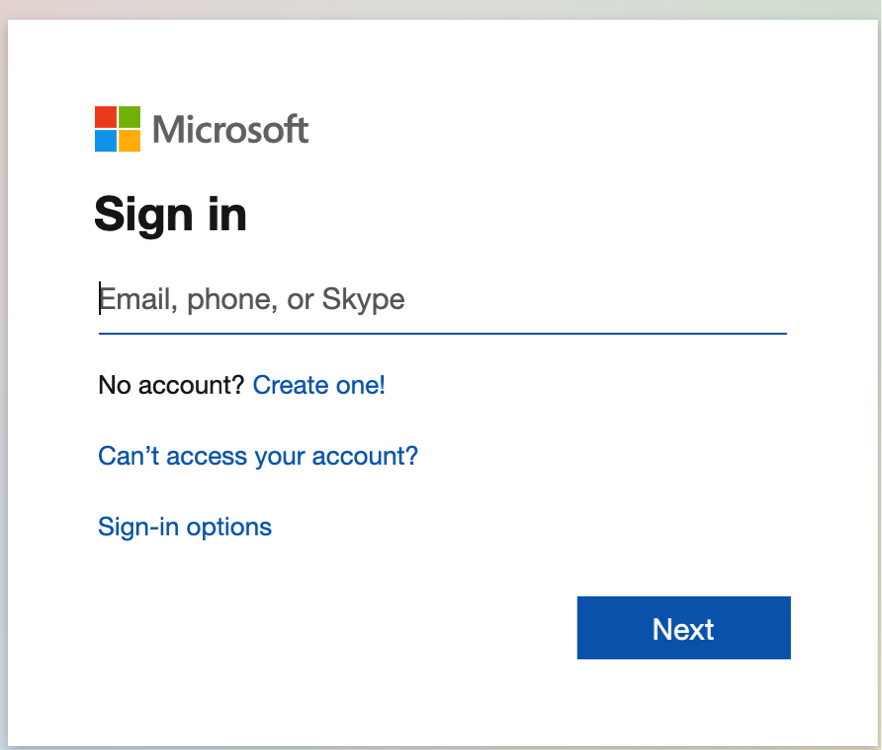
4.
Once logged in, select the appropriate cloud desktop to connect
There are different Cloud Desktop environments available depending on your role in the university, Faculty-Student Standard and Staff standard. Each environment has specific applications. For a complete list of available applications please visit the Cloud Desktop Application List [LINK FORTHCOMING].