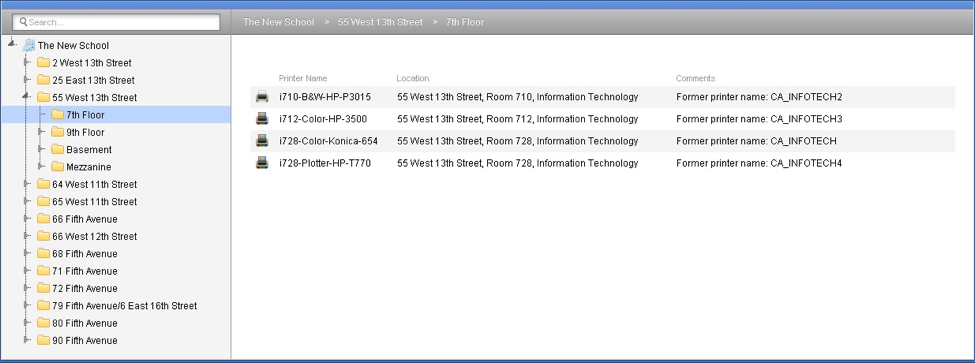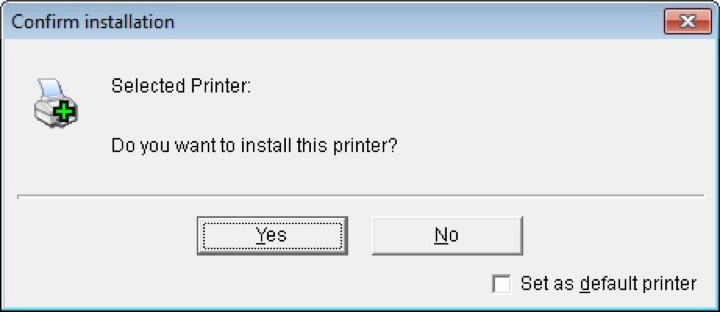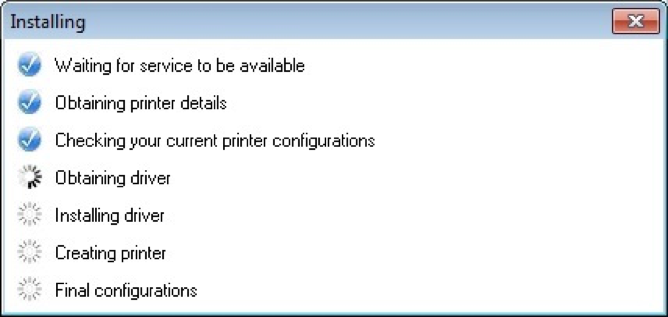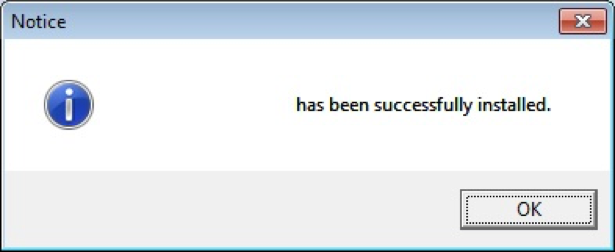Learn how to install office printers that are availabe to everyone working in an office.
To install office printers on your office desktop computers, follow these instructions:
7.
Your network printer is now installed.
Additional Note: Some printers may have custom settings such as additional trays or finishing features such as stapling. If your printer has those features, but they do not appear in the printer properties, contact the IT Central at itcentral@newschool.edu for assistance.