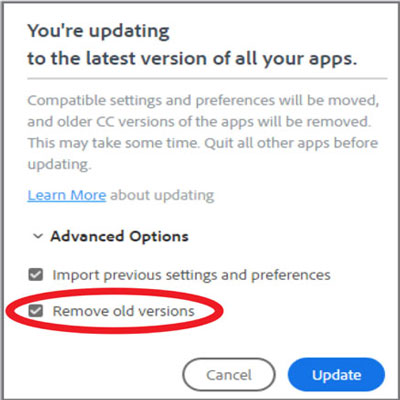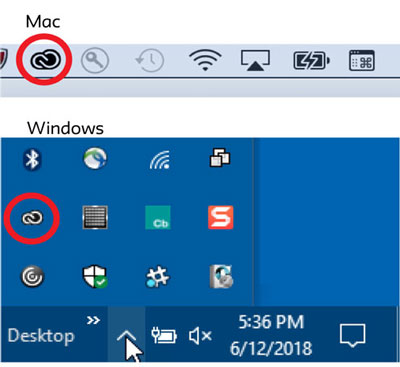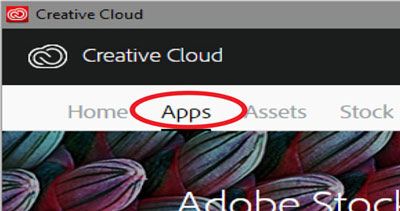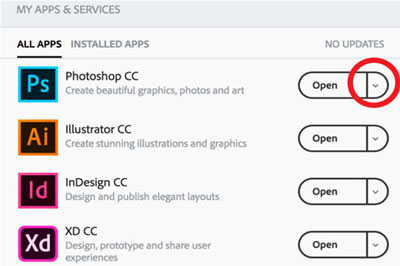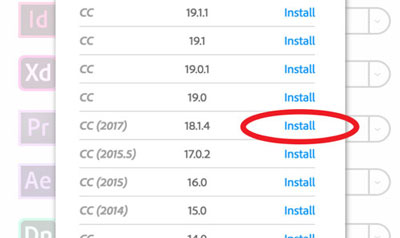How to Install an Older Version of Creative Cloud Apps
If you find that the version of the Adobe application you have on your personal device is different than what is downloaded on lab and classroom computers, you have the ability to download a compatible version on your computer by following these steps.
*Keep in mind that downloading an older version on your computer does not mean files created on the newer version on the same computer will automatically be compatible on lab and classroom computers. For files to be compatible they must be made with the older version of the Adobe application.
5.
Uncheck "Remove old versions"
IMPORTANT!
By default, when you install a new version of an application using the Creative Cloud app, previous versions of that application are uninstalled, leaving only the most recent version.
To retain previous versions, deselect Remove Old Versions in the Advanced Options section of the updater interface.