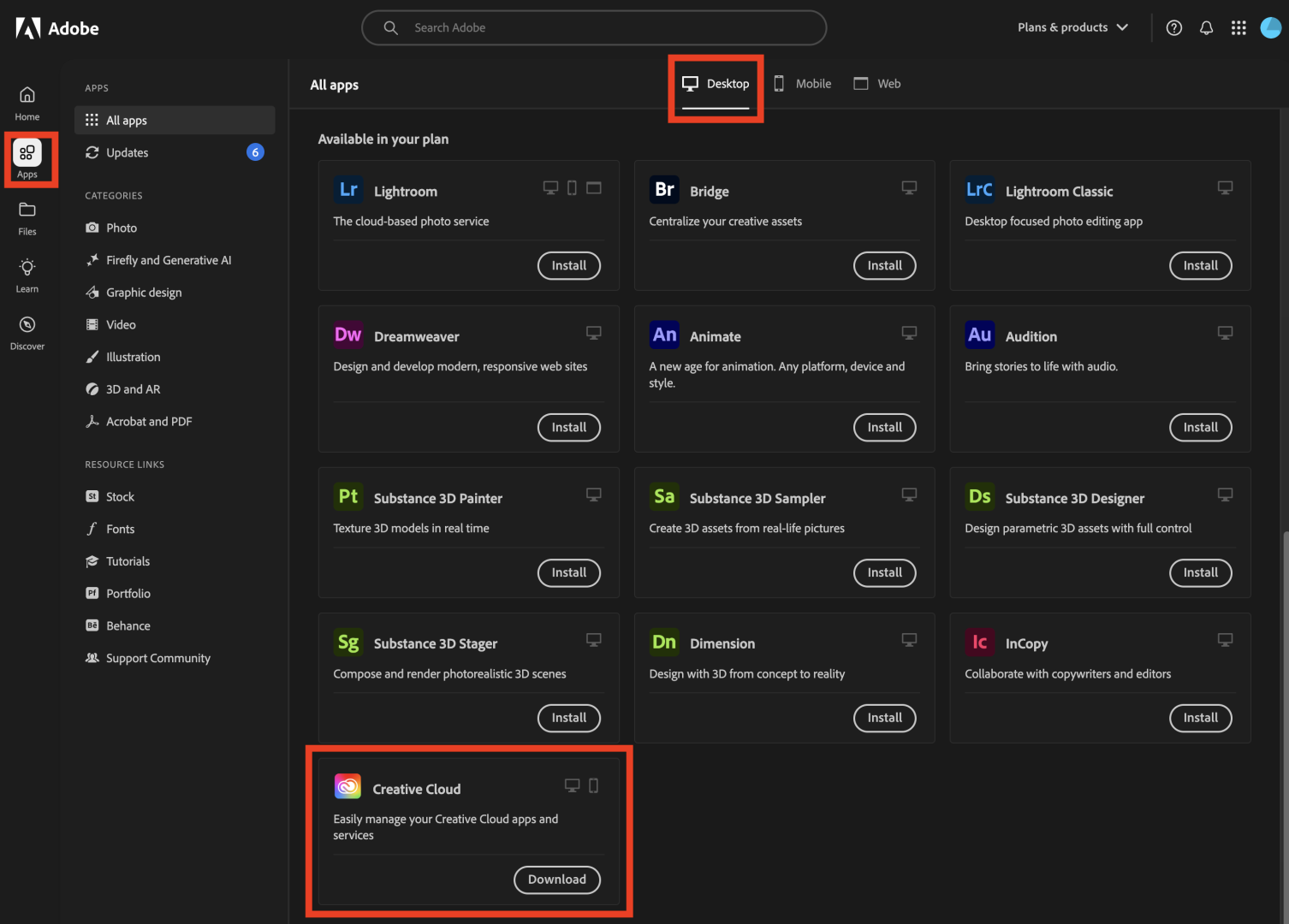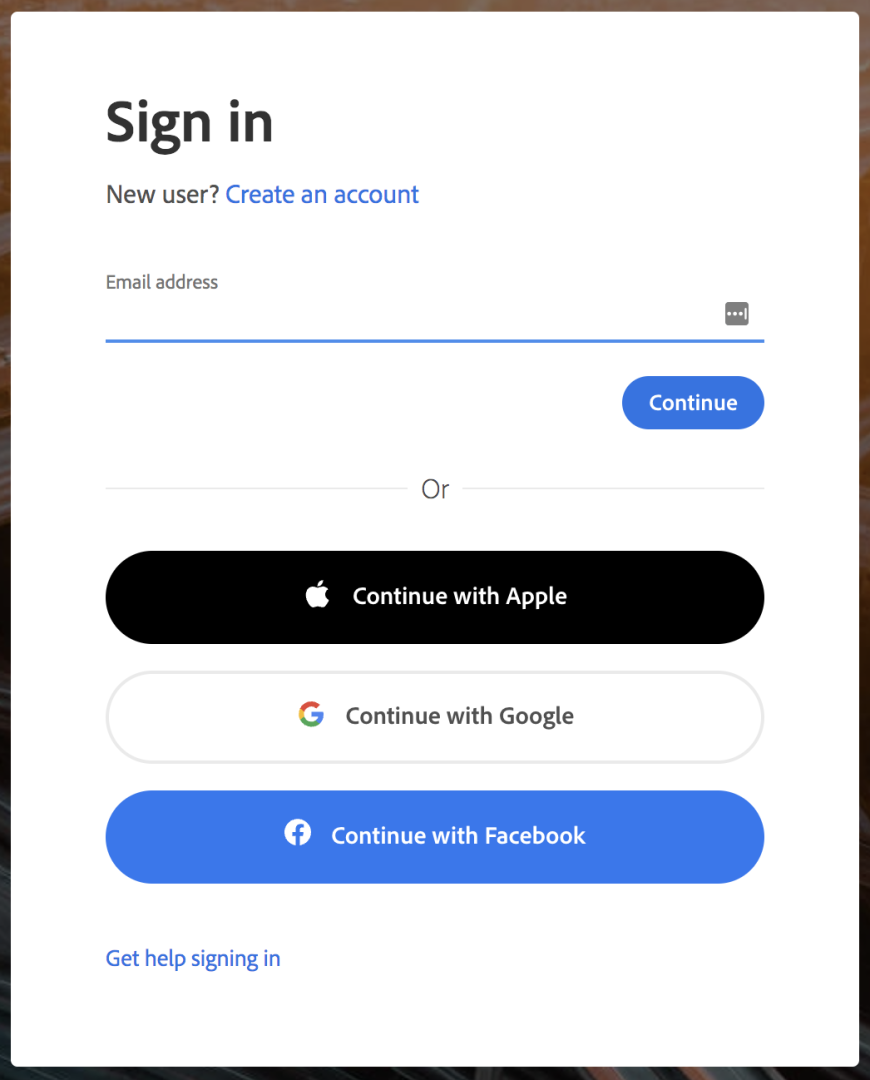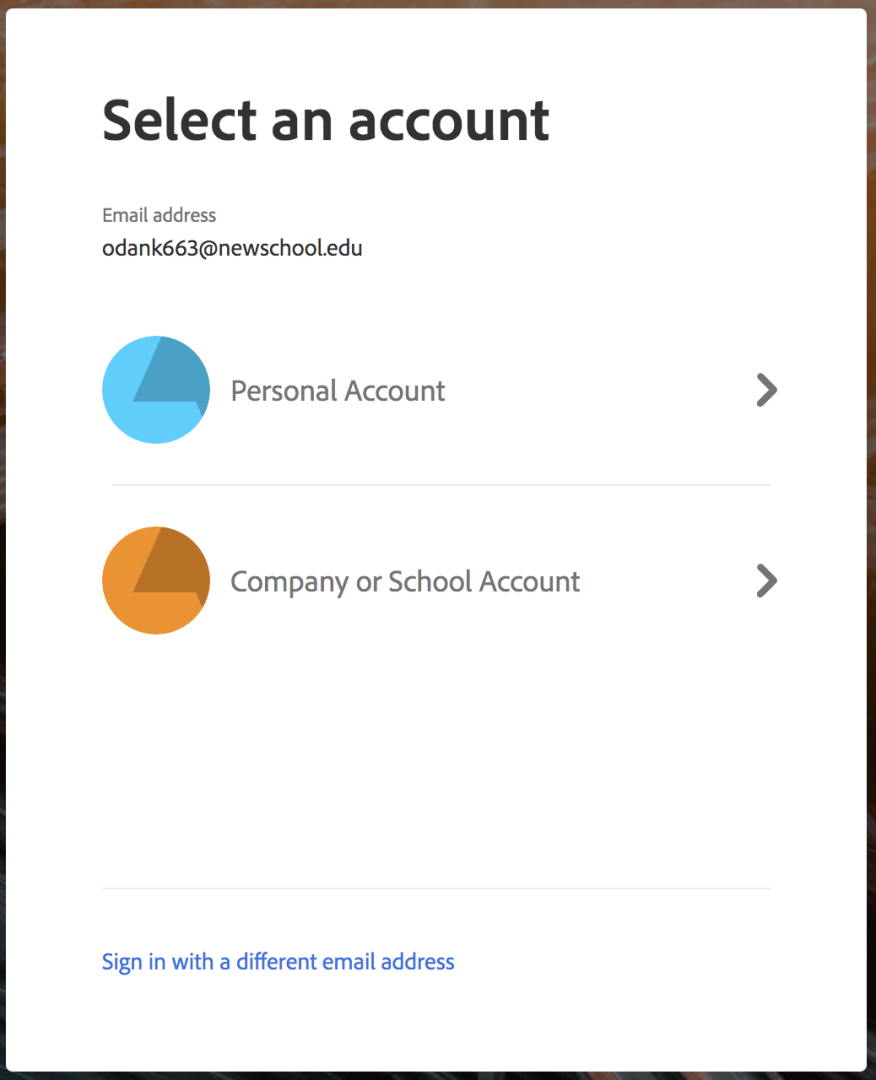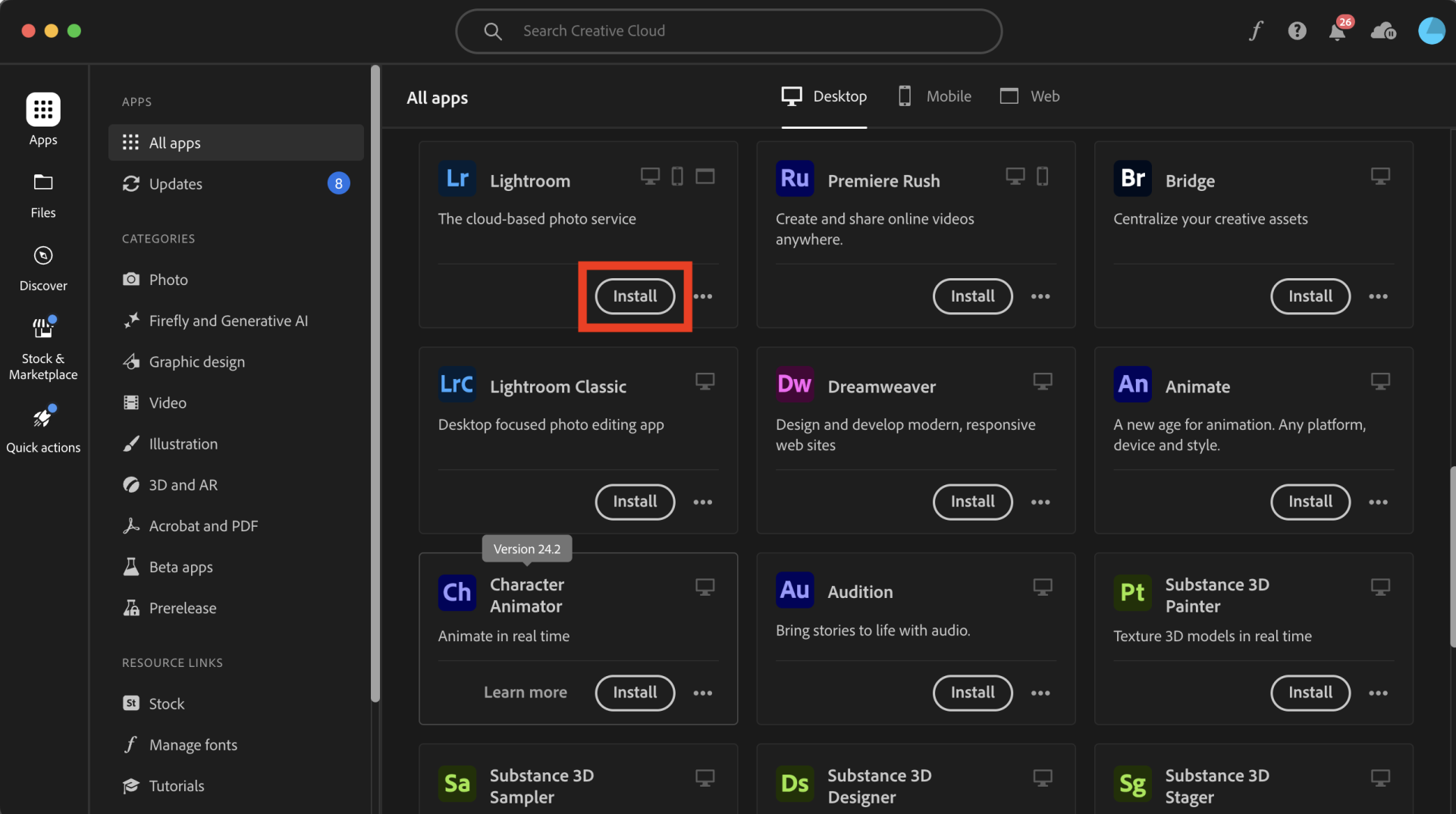The Adobe Creative Cloud suite of applications is available for download for degree and credit-seeking students (enrolled in the current term), faculty, and staff.
For all new subscriptions follow the instructions below:
5.
Download Creative Cloud App
It's best to first download the Creative Cloud App. Downloading the Creative Cloud App will allow you to manage all Adobe apps in one location.
To do so, click on Apps and locate the Creative Cloud application under the Desktop tab. Then click Download and follow the instructions.