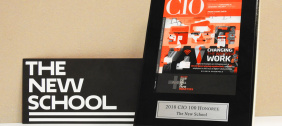This guide explains how degree-seeking, and summer intensive students, faculty, and staff can print using the standard black & white and color printers and open lab plotters on campus. Before you print you should download and install our printing software.
Prepare your file for printing
Many print errors are caused when the format of the document is not correct for the selected printer, or because of the document’s properties.
Using the letter (8.5” x 11”) and tabloid (11” x 17”) paper sizes will work for the majority of documents printed on our B&W, Color, and Pro Color printers.
If your document is A4 then you may still be able to use the print option window and shrink it to fit the letter size. If this is not an option, or does not work, then changing the size of the document itself will be necessary.
If your document does not print, try saving your original file as a PDF in the page size on which you want it to print. Then print the PDF.
Print from a Lab Computer or Personal Laptop
You will need:
-
Your NetID and password
-
A computer, either in the Technology Labs or using your own laptop on the newschool wifi (learn about how to connect to the "newschool" network.)
-
A smartphone with the Pharos app installed and configured to scan the printer QR code
-
Print points on your account
5.
Confirm Print Point Amount
Note: Print points will not be reduced at this time.
You must now follow the directions below to complete the print process by scanning the QR code at the Printer.