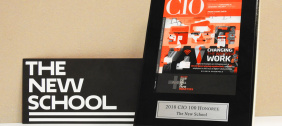Frequently Asked Questions about printing in New School labs.
General Printing Information
This section answers general questions about printing at the New School.
- What is the best way to print in the labs?
- Can I do double-sided printing?
- May I print on my own paper?
- Can a non-credit student print in the labs?
- How do I decrease my file size so that it will print quickly and correctly?
- When I print to color my first page prints fine by the rest of the pages print as thumbnail images?
- May I print to PDF to format my file?
- After optimizing in Acrobat I still cannot print?
- What are the paper sizes for standard printers?
- Can I print from the Pharos Print App on my phone?
- Can I transfer or give my Print Points to a colleague or another student?
What is the best way to print in the labs?
Although other formats are supported, we recommend to save a copy of your file as a PDF. If you are using an Adobe CC program such as Illustrator, you will then see a PDF settings window. Make sure NewschoolPDF is selected as the preset. Save the PDF to Work In Progress, open it from Acrobat and print the PDF. Files printed directly from removable media (flash drive, CD, etc), the Drop Box, the web, or an email attachment may stall the printing network or may become corrupted.
Can I do double-sided printing?
Yes, double-sided printing is the default setting on all black and white printers (Exception: Mac Adobe Acrobat X defaults to single sided, you must manually change to double sided if desired).
May I print on my own paper?
No. Printing on your own custom stock is not allowed. You will have to take your print job to an outside vendor / copy shop.
Can a non-credit student print in the labs?
No. Non-credit students do not have access to lab printing. Alumni and non-degree seeking students can purchase a print card in the New School library at 63 Fifth Ave. 6th floor and print at one of the library printers.
How do I decrease my file size so that it will print quickly and correctly?
Open your file in Acrobat Professional and choose File > Save As Other... > Optimized PDF. Make sure the optimization preset is set to "NewschoolPDF." To further streamline your file, choose Tools menu > Protection & Security > Sanitize Document to remove file settings or hidden data that may prevent it from printing properly.
When I print to color my first page prints fine by the rest of the pages print as thumbnail images?
You have selected Choose paper source by PDF page size in the Acrobat Print window. Please deselect this print option and resubmit your file.
May I print to PDF to format my file?
The "Print to PDF" function is not available on the current Mac OS supported in the labs. If you are working on a Windows PC station you may select the "Adobe PDF" Printer in your print window to print to PDF. "Printing to PDF" simply creates a PDF file from your original file. If working on a Mac, please click on the "PDF" option in the printing window to "Save As" a PDF and optimize your file in Acrobat Pro if needed.
After optimizing in Acrobat I still cannot print?
In the Print window, click the Advanced button and check the box labeled "Print As Image." Click OK and submit your file to print.
What are the paper sizes for standard printers?
Standard printers use Letter (8.5" x 11") and Tabloid (11" x 17") sizes (Printing as Letter is the best option for A4 sized documents). Larger sizes must be printed using an available plotter.
Can I print from the Pharos Print App on my phone?
No, the Pharos Print App on your phone can only release prints that are sent by:
1. A Lab computer.
2. A Laptop with the print software installed.
Can I transfer or give my Print Points to a colleague or another student?
Plotting
Use this section for questions regarding plot printing.
- How should I bring images into Autocad?
- If my document does not plot correctly, is there anything else I can try?
- How can I rotate my plotted image to minimize paper waste?
How should I bring images into Autocad?
Go to Insert > Raster Image and select the image. Common image file types like .jpg, .pict, .gif, .tif, etc. can be inserted. Inserting an image that is larger than 300dpi can make the file slow to handle.
If my document does not plot correctly, is there anything else I can try?
Make sure that all of your settings are correct. If it still does not plot correctly, you can try creating a PDF first by selecting Adobe PDF as your printer, and reformatting your file. Then send your file to the plotter using Adobe Acrobat Pro.
How can I rotate my plotted image to minimize paper waste?
Errors
This section answers the questions regarding error messages when printing.
- What does it mean when I get this message, “Print job ‘File Name’ failed: unable to select a printer: printer ‘I421-B&W2-Printer’ is in error state ‘Error, Job Restarting, Error, Offline?”
- What does “Print Job ‘File Name’ Failed: You do not have permission to use this printer” mean?
- What does “Processing Job” mean at the printer?
- When trying to print, why would I get a weird, coded error message on my station or at the printer?
- If my job is not printing, what can I do to check?
- No jobs are going from my Mac to the printer and there are “!’s” next to the printer names. What can I do?
- When I send my job to print, I get the error message, “Does not match printer attributes.” What does that mean?
What does it mean when I get this message, “Print job ‘File Name’ failed: unable to select a printer: printer ‘I421-B&W2-Printer’ is in error state ‘Error, Job Restarting, Error, Offline?”
What does “Print Job ‘File Name’ Failed: You do not have permission to use this printer” mean?
You have selected a printer to which you do not have access because you are not enrolled in that department.
What does “Processing Job” mean at the printer?
When the printer says "Processing Job," it means that it is currently working on outputting a print job. Please be patient while the printer finishes as larger files take more time to process.
When trying to print, why would I get a weird, coded error message on my station or at the printer?
The two most common causes of these errors are:
-
Too much complex data in the file, or too many fonts.
-
Too many objects in an Illustrator document, such as hundreds of vectors, or too many layers in a Photoshop document overwhelms the printer with too much complex data. Often, grouping objects or flattening the image will fix this. Fonts can become corrupted, when a computer crashes, for example.
To troubleshoot font problems, try using a basic font like Courier and see if the error is corrected. If it is, then one of your fonts is probably the root of the problem.
Converting your file to an optimized High Quality Print document can usually correct these problems. Another solution that often works is to copy and paste the entire document/image into a new document. The original document may be corrupted.
If my job is not printing, what can I do to check?
Ask the lab staff to check the printer queues. Sometimes a large job or multiple jobs sent prior to yours can cause delays. Sending your file repeatedly in these instances, however, only makes things worse. Send your job only once.
No jobs are going from my Mac to the printer and there are “!’s” next to the printer names. What can I do?
If you encounter this problem, please report the issue to an IT staff member, and move to another station.