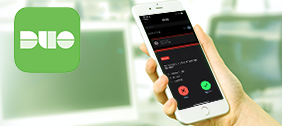This guide is for those who are traveling either domestically or internationally and require access to New School services protected by multi-factor authentication. Please review this guide BEFORE traveling to ensure that you are prepared.
On this page:
-
Before you travel
-
While you travel
Before You Travel
Decide which devices to use
When deciding which devices to use for travel keep in mind that certain multi-factor options only work with certain connection options.
Device options
- Use your current phone with an international cell plan that can receive calls/texts.
- Use your current phone but switch SIM cards for your international plan.
- Please make sure you are using the Duo Mobile App and not relying on an SMS-only setup. Since your phone number changes with your SIM, Duo would send SMS codes to your old number unless updated.
- Get a new phone abroad [Requires most planning]
- The best way to do this is to get your new phone soon after arriving and contact IT Central for setup assistance.
- Use a wifi enabled device [i.e. phone or tablet]
- You should set up your tablet on WiFi with the Duo Mobile App before you leave, then while abroad, you would need WiFi and use Duo Push or use the Mobile App passcodes.
- Use a security key
| Device Options | Duo Push Notification | Phone Call | Duo Generated Passcode | Duo SMS Backup Passcodes | Security Key |
| Current Phone | ✓ | ✓ | ✓ | ✓ | |
| Current Phone; different SIM card | ✓ | ✓ | ✓ | ✓ | |
| Getting a new phone abroad | ✓ | ✓ | ✓ | ✓ | |
| Wifi Enabled Device (i.e. phone or tablet) | ✓ | ✓ | ✓ | ||
| Security Key | ✓ |
Decide what multi-factor authentication methods to use
While traveling, you may need to use different multi-factor options depending on the cellular or wifi availability.
|
Multi-factor option |
Cell Service |
WiFi Access |
No Connectivity |
|
✓ |
✓ |
X |
|
|
✓ |
X |
X |
|
|
✓ |
✓ |
✓ |
|
|
✓ |
✓ |
✓ |
|
|
✓ |
✓ |
✓ |
Set up your devices
Once you’ve decided which devices and multi-factor methods to use during travel it is time to set your devices.
Make sure you set up your device prior to travel. We recommend you set up multiple devices and multi-factor options to have as a backup.
Minimum Recommendations
Download and Activate the Duo Mobile app
The Duo mobile app is the most effective tool for using multi-factor authentication during travel.
The Duo Mobile application can be used to generate passcodes on airplanes or in remote regions where Duo Push, SMS-delivered passcodes, or phone callback may be unavailable or difficult to use due to lack of Internet or cellular service.
The app can also send Duo Push notifications when wifi or an Internet connection are available to your authentication device. If you can access the Internet from your mobile device, you can receive push notifications.
Generate SMS Backup Passcodes
Before you leave, you can use your existing Duo setup to send yourself a text message with ten backup codes. The passcodes are one-time use (cross them out as you use them). All ten codes expire after 14 days. Use these codes to access Duo-protected systems before setting up your new device. Keep in mind that if you create a set of backup codes and then create a second set later, the first set will expire.
We strongly advise you to obtain a new set of backup passcodes every 14 days. Set a reminder on your phone or calendar to ensure that you remember to do this. Generate your first set of codes before leaving the United States.
Backup passcode tips
-
Backup codes should be stored in a secure but accessible location (such as a locked drawer or cabinet) while not in use.
- Do not store backup codes with your primary MFA device since losing them together is the same as having no backup.
-
Generating new backup codes will invalidate your previous backup codes.
-
Backup codes will expire after 14 days.
-
Each code can only be used once so we recommend crossing them off as you use them.
Additional Options
Set up a Security Key
If you have a Security Key, please make sure you set it up prior to travel.
Set up Phone for Phone Calls
While this is an option for authentication, we highly recommend against using the phone call method as a multi-factor authentication alternative as it is highly unreliable, particularly in travel settings.
If you do decide to use phone calls as an authentication method, please ensure that you have a backup plan using one of the minimum recommendations above.
Things to keep in mind:
-
Use your current phone but switch SIM cards for your international plan.
-
Switching SIM cards will change the phone number you are using for your device. In order to set this up properly you will need to make sure that you are using the Duo Mobile App and not relying on SMS-only setup as the SMS codes will be sent to your domestic number unless it is updated.
- Prior to travel provide IT Central with information about the international phone number associated with the new international SIM card so it can be manually registered to your multi-factor profile. Then when you're in your destination country, reactivate your phone using Duo Mobile.
-
Get a new phone abroad [Requires most planning]
- If this is the option you are choosing, ensure that a secondary multi-factor option is set up prior to travel. We recommend using either the Duo mobile app set up on your regular smartphone or tablet with wifi enabled capabilities or send yourself backup passcodes no more than 2 days prior to travel to have available for when you are setting up your new phone. You should then purchase the new phone within 14 days of arriving at your destination and use either the device with Duo Mobile activated or one of the backup codes to set up the new device with multi-factor.
While you Travel
Travel Scenarios & What to do
Scenario (1/6): You will be connected to a Wi-Fi network
-
Suggested authentication option: Receive a push notification via the Duo Mobile app
-
Required: Duo Mobile app installed and activated on your smartphone or tablet
-
Required: Internet connection
-
Not required: Phone service
-
Follow these instructions to enroll a smartphone or tablet with the Duo Mobile app
Alternative solutions:
Scenario (2/6): You will be traveling by airplane
-
Suggested authentication option: Receive a passcode generated by the Duo Mobile app
-
Required: Duo Mobile app installed and activated on your smartphone or tablet
-
Not required: Internet connection & phone service
-
Follow these instructions to enroll a smartphone or tablet with the Duo Mobile app
Alternative solutions:
Scenario (3/6): You will have access to your US phone that can only use wifi (no cellular). You will also have access to an international phone.
-
Make sure your US phone is registered to use Duo Mobile prior to travel. If your phone is currently registered to receive phone calls only, download Duo Mobile and change your registration type. Then, once at your international destination add your international phone to your multi-factor profile at multifactor.newschool.edu. You will have to have your US phone connected to wifi available during the international phone setup in order to receive the multi-factor push notification.
-
Please note: Duo multi-factor can store multiple numbers. Do not remove your existing US phone number. This way you can still use your US phone when you return to the US.
-
Suggested authentication option: Receive a push notification via the Duo Mobile app
-
Required: Duo Mobile app installed and activated on your smartphone or tablet
-
Required: Internet connection
-
Not required: Phone service
-
Follow these instructions to enroll a smartphone or tablet with the Duo Mobile app
Alternative solutions:
Scenario (4/6): You will use your regular phone and swap out the US SIM card for the SIM card you’ll use in your destination country. You will also swap the US SIM card back into the phone when you return to the US.
-
Prior to travel provide IT Central with information about your international phone so it can be manually registered to your multi-factor profile. Then when you're in your destination country, reactivate your phone using Duo Mobile.
-
Suggested authentication option: Receive a push notification via the Duo Mobile app
-
Required: Duo Mobile app installed and activated on your smartphone or tablet
-
Required: Internet connection
-
Not required: Phone service
-
Follow these instructions to enroll a smartphone or tablet with the Duo Mobile app
Alternative solutions:
-
Use one of your backup codes if you have them
Scenario (5/6): You won’t have access to any phone
-
If your trip is shorter than 14 days, you can send yourself SMS backup codes prior to travel. You should then copy or print those codes and keep them in a safe place to be used during travel.
-
Suggested authentication option: Use backup codes or Security Key
-
Required: Have access to backup codes generated prior to travel or a Security Key
-
Not required: Internet connection & phone service
Scenario (6/6): You’ve already left the US and did not register an international phone
-
Contact IT Central during our hours of operation.
Get Support
You can reach out to IT Central for support during our hours of operation.
Please remember that IT Central are required to identify you before providing service, especially when assistance is provided to users outside the United States.
Countries where Duo Security is unavailable
There are certain countries where Duo Security is unavailable. If Duo Security is unavailable you will see a message like this “Access denied. Duo Security does not provide services in your current location”. Please plan accordingly.