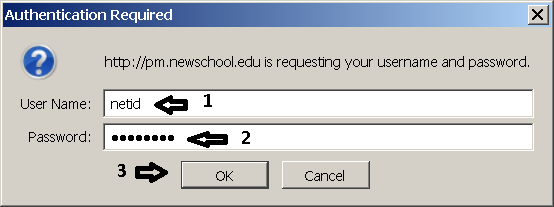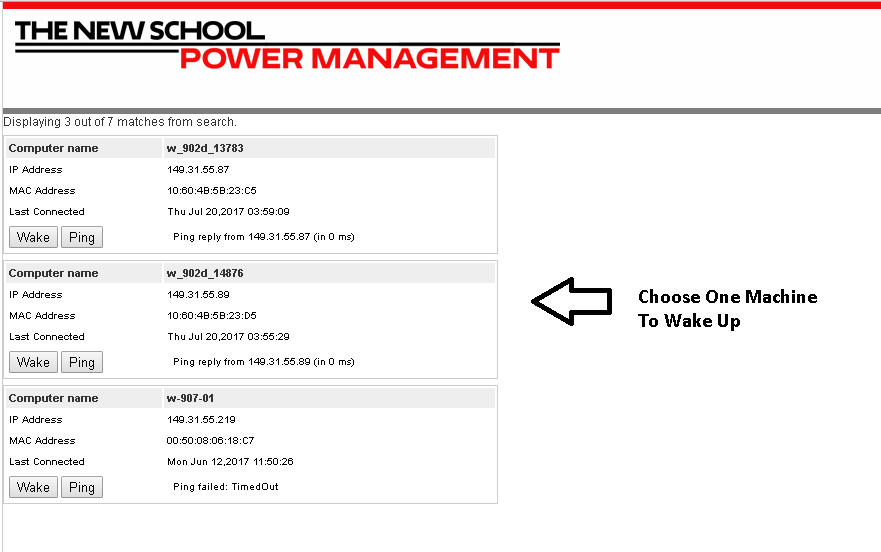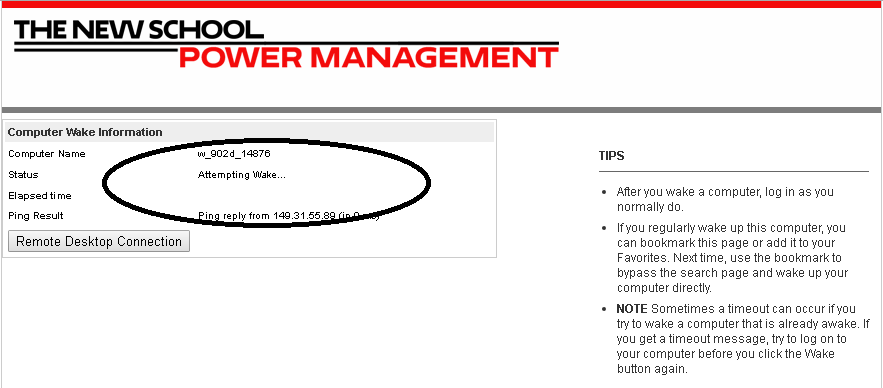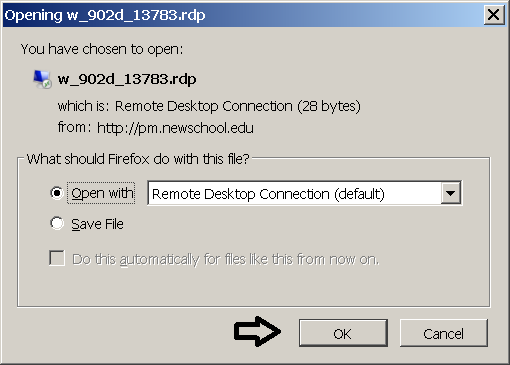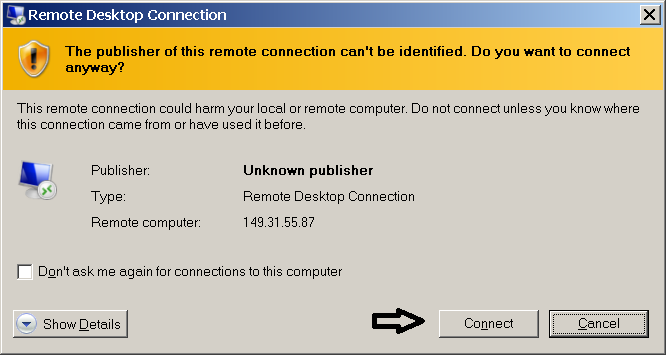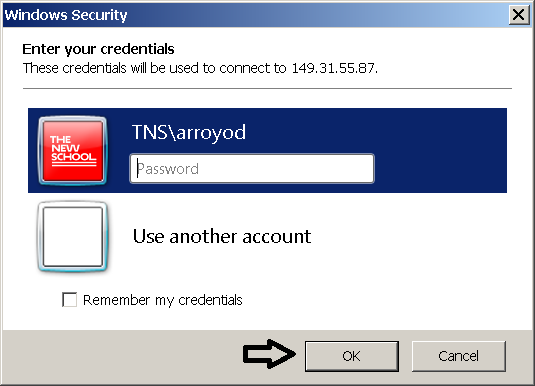All University-owned administrative and academic desktop computers at The New School follow a power management policy that is meant to reduce power consumption. This policy puts the computer to sleep after a certain amount of inactivity. In order for users to access these computers through VPN, you must first wake up the workstation. To do so, please follow these instructions. NOTE: This is only to remote control Windows Machines. As of right now, this will not work to remote control Macs.
2.
Navigate to “pm.newschool.edu/wra”. You will be prompted for your New School credentials.
Once you navigate to pm.newschool.edu/wra, enter your NetID and password, then click “OK”.