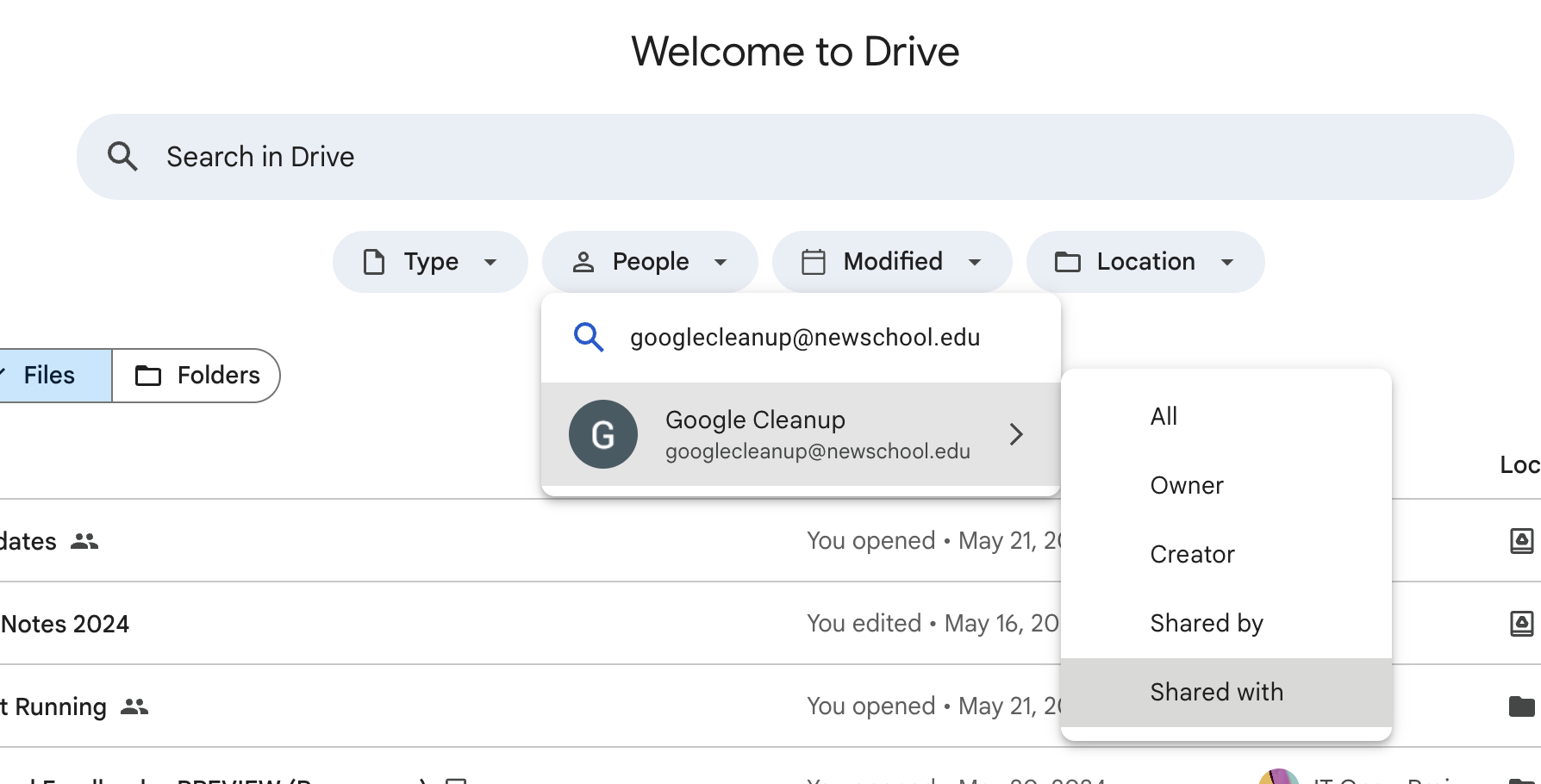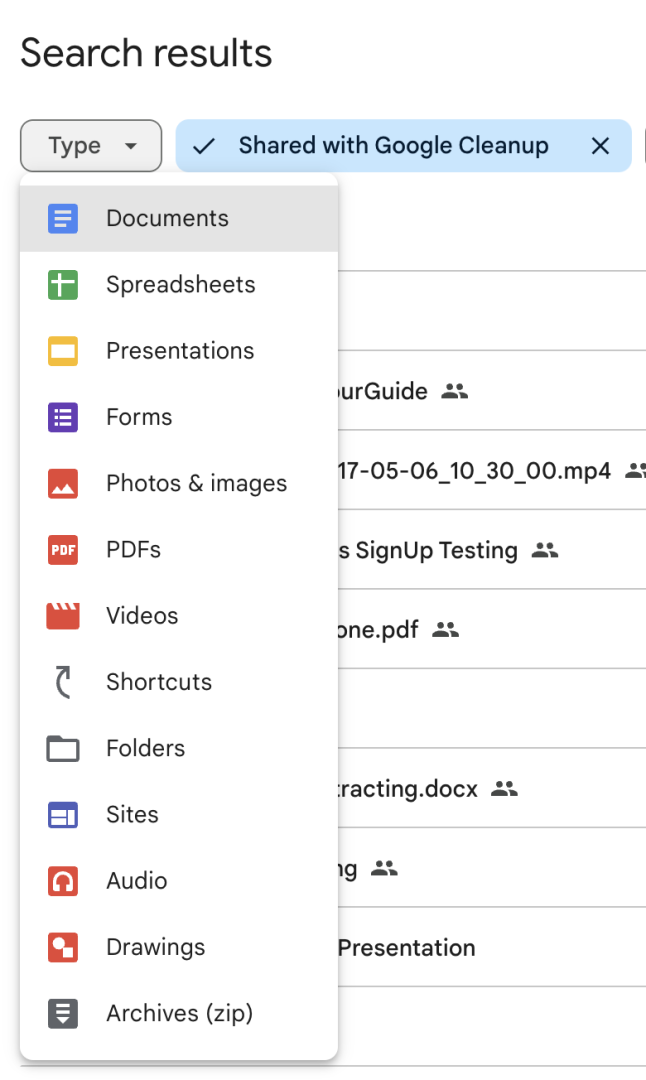The Google Cleanup Tool was originally developed for the mass Google cleanup effort that concluded on September 30, 2024. Although the tool's primary function has ended, it remains available to assist in locating orphaned files.
As we prepare for the mass deletion of Google files and data owned by people no longer active at the university, Information Technology has developed a tool to help you identify Google Drive files and folders that will be deleted or orphaned.
Orphaned files are files or folders owned by someone still active at the university but located in a folder owned by an individual no longer at the university. While orphaned files will not be deleted, you will not be able to find them in your Drive without searching for them directly. To avoid orphaned files, it is best to move them into your individual Drive or to a Google Shared Drive, if available.
How to Use the Google Cleanup Tool
The Google Cleanup tool now helps identify orphaned files, including those left behind by former employees and alumni. This tool assists in managing files that no longer have an active owner.
- Go to drive.google.com/drive/home
- Under the people dropdown enter googlecleanup@newschool.edu
- If you do not have the people dropdown option, in the main search bar enter “sharedwith:googlecleanup@newschool.edu”
- Select Shared With
- Review results for files that will be deleted.
- To keep files, learn about your options here.
Understanding Results
The Google Cleanup Tool will provide a list of all files and folders shared with you and slated to be deleted or potentially orphaned as part of the one-time mass Google cleanup effort.
- Shared with you also includes files shared with everyone, so it does not mean you need to save everything in the results
Quick Tips
- Depending on the number of files shared with you that are owned by people no longer at the university, you may have a large number of files in your results.
- Use the tool to identify accounts you recognize that will be deleted.
- In the results, you’ll see accounts that are slated to be deleted under the owner column. If you recognize the individual, you can search for that individual’s account under the people dropdown and select the owner option. This will narrow down the results to files that are owned by that individual and slated to be deleted.
- Moving or making copies of files does not remove them from the results.
- When the tool gets added to a file it may affect the last modified date of the file, so filtering by the last modified date may not work as expected.
- You can filter by type of file by clicking on the Type dropdown and selecting the type of file you want to see like documents, spreadsheets, pdfs, etc.
- You can use the Google Cleanup Tool to verify if files have been successfully moved to a shared drive. After you’ve moved the files to a shared drive, follow the steps to use the Google Cleanup Tool again. Your results should show that files that have successfully been moved to a shared drive are owned by the shared drive and you will also be able to confirm the location of the file.