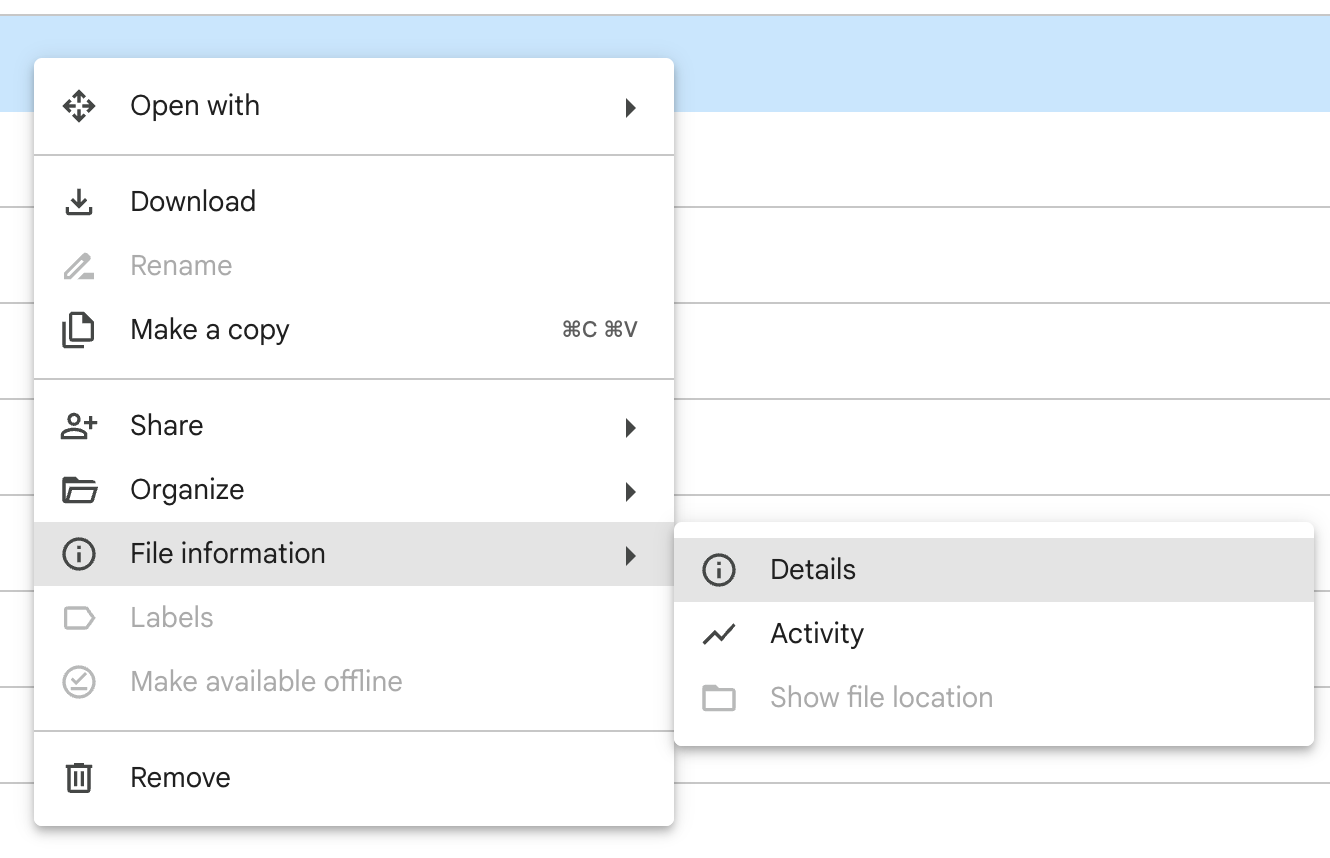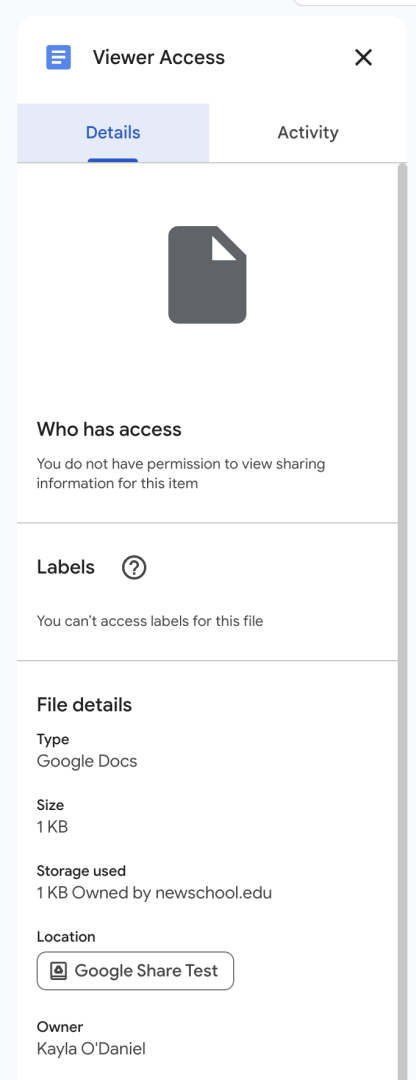With implementation of the Google Account Retention Policy and the mass Google cleanup efforts, we have begun implementing processes that will help you identify what files will likely be deleted.
If you collaborate on a file within Google Drive and you see the following message:
The file is view-only. No edits can be made to this file. Contact the file owner.
This means either:
- The owner of the file has not given you the appropriate permissions to edit the file
- The owner of the file has gone over their Google storage quota
- The owner of the file is no longer at the university and the file will be deleted
ATTENTION GOOGLE FORM USERS
Google Forms that have been made view-only will not be able to be filled out by others unless the form is moved to a Google Shared Drive or a copy of the form is moved to another Google account. Users will receive the following message when trying to fill out forms with a view only status:
The form Name of Form is no longer accepting responses.
Try contacting the owner of the form if you think this is a mistake.
How to Resolve this Issue
Owner of File is Active at the University
If you require editing permissions on a file but have view only access, you must reach out to the owner of the file to provide you the appropriate permissions.
If the file cannot be edited due to the owner of the file having gone over their Google storage quota, the owner of the file will need to take the necessary actions to manage their Google storage before the file can be edited by anyone.
Owner of File is Not Active at the University
If the owner of the file is no longer active at the university, then this message is a good indication that the file will be deleted. To retain the file and regain editing permissions, you will need to either download the file and reupload it into Drive, make a copy of the file, or move the file to a Google shared drive.
Not sure?
Reach out to IT Central with the link to the document and the email of the owner.
How to see who owns a file or folder
You can see who is the owner of a file by right-clicking on the file and selecting File information > Details. This will provide you detailed information about the file including who is the owner.