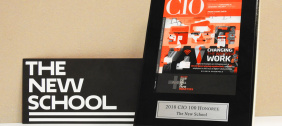Adobe Premiere is one of four video editing softwares found in the Technology Labs. Learn more about Premiere with these frequently asked questions.
- How are the Premiere projects and media managed?
- How can I make sure I am saving my files to Work in Progress?
- Can I open my Premiere project in Final Cut Pro or vice-versa?
- How do I capture my audio and video into Premiere?
- How do I output my video from Premiere?
- What do I do if my project is freezing or crashing while editing in Premiere?
- How can I hear my audio playback in Premiere?
- What should I do if I only hear sound when I scrub in the time-line, not when I play my sequence?
- Can I import my audio files from Premiere into an audio editing application?
- How does iMovie compare with Final Cut Pro and Adobe Premiere?
How are the Premiere projects and media managed?
When you start a new project, you should always save it right away in a folder with your project name, either in Work in Progress or on your external drive. Make a master folder and save your project file, all project settings, clips and render files within this folder. Premiere automatically creates a preview folder to store your rendered clips and preview files as edited in your timeline browser. This way, your media will be organized. Always back up your project. Files stored in Work in Progress are only temporary and may be deleted by the next person to use the station.
How can I make sure I am saving my files to Work in Progress?
Can I open my Premiere project in Final Cut Pro or vice-versa?
Export your Premiere File project following this path: Export > Final Cut Pro XML. You can also export an XML file from Final Cut Pro into Premiere.You can import entire projects, selected clips, or selected sequences. For more information, see Final Cut Pro or Premiere Help.
How do I capture my audio and video into Premiere?
-
Use your own 4-pin FireWire cable to hook up your DV Camera to a front port at your Windows PC station. Turn on the camera. Camera should be in VCR mode.
-
Launch Premiere. This should prompt a Project Load Preset/Custom Settings window. When the New Sequence window prompts, set Available Sequence Presets to DV NTSC/ Standard 48 kHz. (If you don't see the window, go to Sequence > Sequence Presets.)
-
Go to Sequence > Sequence Settings > Playback Settings, in the Export area, choose DV 29.97i as your External Device. Press OK to confirm your changes..
-
To capture, go to: File > Capture, under Settings, make sure your Device Control is set to DV/HDV control. If you need to check more advance settings for your Device Control, press
- Option to get into the Device Control settings window. Press the record button on your station and press play on your camera. To end recording, press the Esc key located on the uppermost left button on your keyboard.
How do I output my video from Premiere?
-
Use your own 4-pin FireWire cable to hook up your DV Camera to a front port at your Windows PC station. Turn on the camera. Camera should be in record mode.
-
Launch Premiere. This should prompt a Project Load Preset/Custom Settings window. When the New Sequence window prompts, set Available Sequence Presets to DV NTSC/ Standard 48 kHz. (If you don't see the window, go to Sequence > Sequence Presets.)
-
Go to Sequence > Sequence Settings > Playback Settings, in the Export area, choose DV 29.97i as your External Device. Press OK to confirm your changes.
- Your computer is now ready to export your sequence directly to tape. You can make sure by checking if the sequence is now playing back on your camera. To output simply press record on your deck and start playback on your computer. To finish recording, press stop on the camera.
What do I do if my project is freezing or crashing while editing in Premiere?
Save your project, then quit out and relaunch your Project. Make sure you are working off of the Work in Progress or your FireWire drive and that there is enough memory to work on your project. Working from flash drives slows performance and the station eventually crashes. If you are working on a large project, uncheck Playback on Desktop. Also, make sure you do not have other programs opened that require a lot of memory while working with Premiere. Quit out of these extra programs to improve performance.
How can I hear my audio playback in Premiere?
Check that your system sounds can be heard on the desktop: Go to Sequence > Sequence Settings > Playback Settings. In Realtime Playback area, check Desktop Audio. You should now be able to hear your audio playback.
What should I do if I only hear sound when I scrub in the time-line, not when I play my sequence?
Your internal playback sound settings are incorrect. Go to Sequence > Sequence Settings > Playback Settings. In Realtime Playback area, uncheck External Device Audio box and check Desktop Audio instead, and return to your project.
Can I import my audio files from Premiere into an audio editing application?
Yes. Save your audio files as AIFF to import directly into Protools, for instance. You can re-import AIFF files back into Premiere.