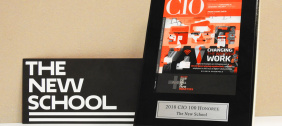Find answers on how to use portable USB and Firewire drives in The New School Technology Labs.
- What is a USB Flash Drive?
- Where can I use my drive?
- How do I use my Firewire 400 hard drive on the Macs with 800 ports?
- How do I mount my Apple laptop as a hard drive on another computer?
- How do I properly connect and use my external hard drive?
- How do I properly unmount my drive?
- How do I disconnect my drive if my computer crashes?
- What do I do if the drive does not show on the Mac desktop?
- Why won't my drive open on a Mac?
- How do I format a USB flash drive for a Mac, Windows, or both?
- What is a Partition?
- Why would I want to partition?
- How do I partition a Firewire or USB hard drive?
What is a USB Flash Drive?
A compact USB drive. It plugs directly into the USB prot of your computer without needing a cable. It is also know as a "Memory Stick", "Thumb Drive", "Jump Drive" or "Pen Drive".
Where can I use my drive?
On any Mac or Windows PC that has front-end Firewire or USB ports. Bring your own firewire or USB cable to plug-in an external hard drive. For iPods, bring the specialized USB or firewire cable made specifically for the iPod. While some USB Flash Drives work when plugged into the USB port in the Mac's keyboard, it does not work for a lot of flash drives. Instead of using the keyboard port to plugin a USB drive, use the front-end USB ports.
How do I use my Firewire 400 hard drive on the Macs with 800 ports?
You can use the disk utility station to transfer your files from a Firewire 400 device to the Drop Box, or purchase a 400-800 cable. Ask lab staff for help.
How do I mount my Apple laptop as a hard drive on another computer?
This is referred to as "Firewire Disk Mode" or "Target Disk Mode" and is supported by any Apple computer that came with Firewire built-in. Unfortunately, it does NOT work using a Windows Laptop with Firewire card. To use:
-
Turn off the 'target' computer (laptop), the one to be mounted as a hard drive.
-
While holding the 'T' (for Target mode) key on the keyboard press the power button to turn the machine on. Continue holding the 'T' key after releasing the power button until you see a flashing Firewire Icon on the screen (blue background, yellow Firewire symbol).
- Plug in the Firewire cable from the 'host' computer (the machine mounting your disk). Your disk should now appear on the host computer's desktop.
How do I properly connect and use my external hard drive?
How do I properly unmount my drive?
It is best to follow exactly the manufacturer's instructions. Unmount the drive using the computer's software. Never remove the drive or unplug a cable before properly unmounting it. Here's how to properly unmount the drive:
Mac: Drag and drop the drive icon to the trash icon (notice it changes into an eject icon). The drive should disappear from your desktop. If that does not work, in the window showing the Drive's contents, click the soft "Eject" button. Wait for the drive to "spin down" or cool down.
Windows PC: Click on 'Safely remove hardware' (green arrow icon at bottom right corner of the Task Bar). Select to stop the drive, and wait until you get the message it is safe to remove it.
After Step 1, it is safe to disconnect. With a USB Flash drive, simply unplug it. With firewire or USB-cabled drives, unplug the USB or Firewire cable. Then, if your hard drive has external power, turn the drive off and unplug the power cable.
How do I disconnect my drive if my computer crashes?
Do not unplug your Hard Drive with the computer still on. If you cannot safely unmount your Hard Drive, power down the station by holding down the power button for six seconds. The Hard Drive may still be spinning and you might cause damage if you unplug while the computer is still on.
What do I do if the drive does not show on the Mac desktop?
Try mounting the Drive (volume) using the Finder. In the Finder, choose Go > Go to Folder. Type in "/volumes" and click OK, and you should see your Drive. If not, this may be your issue: Most Drives above 120GB cannot be used to transport data between Windows PC's and Mac computer systems. As a workaround, partition your drive into smaller sections, each no more than 100GB.
Why won't my drive open on a Mac?
It is likely you need to set the volume to ignore ownership. To do this, mount your volume on the Desktop. Choose "Get Info" from the File menu. Click the sideways arrow on "Ownership & Permissions" to open the menu. Click the check box on for the last option, "Ignore ownership on this volume". Then click "Apply to Enclosed Items" to unlock.
How do I format a USB flash drive for a Mac, Windows, or both?
You can do a basic re-format of your flash drive using the program Disk Utility for Macs, or by right-clicking on the disk icon for PC's. For more advanced disk functions use a Disk Utilities Station, located near the Arnhold Hall 8th floor reception desk.
Windows PC:
- Insert your drive and double Click on My Computer to view all available disks and drives.
- Right click on your drive and use the drop down menu to navigate to 'Format'.
- A formatting menu will appear. Your settings for 'Capacity', 'File System' and 'Allocation Unit Size' will automatically be detected.
Mac:
- Insert your drive and launch Disk Utility. Disk Utility is found under Apple menu > Utilities > Disk Utilities.
- Select your disk from the list of disks and volumes on the left.
- Click the 'Erase' tab. If you would like to use the disk exclusively on Mac, under 'Volume Format' choose 'Mac OS Extended (Journaled).'
- If you would like to use the disk for cross-platform use on Mac and Windows PC, under 'Volume Format ' choose 'MS-DOS File System .'
Both Mac & Windows:
- Use a Windows PC station.
- Insert your drive and double Click on 'My Computer' to view all available disks and drives.
- Right click on your drive and use the drop down menu to navigate to 'Format'.
- A formatting menu will appear. Your settings for 'Capacity', 'File System' and 'Allocation Unit Size' will automatically be detected. If you would like to use the drive for cross-platform use on Mac and Windows PC, under 'File System' choose 'FAT32.'
WARNING: Formatting and/or partitioning will erase all the data on the drive.
*Note: While formatting your disk using the FAT32 file system allows for cross-platform use on both Macs & PCs, it also limits the size of files you can save to 4GB maximum. To save files large than 4GB, format your disk as "Mac OSX Extended (Journaled)" for Mac use, or as "NTFS" for Windows PC use.
What is a Partition?
Why would I want to partition?
Partitions can improve the efficiency of your hard disk because it lends itself to faster searching and less wasted disk space. Partitions are also necessary if you wish to use a Firewire Hard Drive for cross-platform use on Mac and Windows PC. Most Firewire drives with disk space above 120GB cannot be used to transport data between Windows PC's and Mac computer systems. As a workaround, reformat your Firewire drive into separate partitions, each no more than 100GB.
How do I partition a Firewire or USB hard drive?
Use the Disk Utilities Station located at Arnhold Hall 8th floor. Follow these steps:
-
Insert your disk or drive and launch Disk Utility. Disk Utility is found under Apple menu > Utilities > Disk Utilities
-
Select your disk from the list of disks and volumes on the left.
-
Click "Partition."
-
Choose the number of partitions from the Volume Scheme pop-up menu.
-
Click each partition and type a name for it, choose a format, and type a size. You can also drag the divider between the partitions to change their sizes. If a partition's name has an asterisk beside it, it's shown larger than its actual size in order to display its name legibly.
-
If you will use the drive on a Windows computer, click Options and choose the Master Boot Record partition scheme. It might be called the PC partition scheme.
-
Click the Partition button, and then click Partition again. Close Disk Utilities and unmount your drive.
WARNING: Formatting and/or partitioning will erase all the data on a disk or drive.