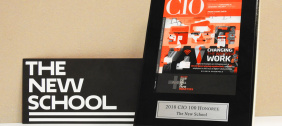Find the answers you need to use our audio programs: Audio Suites, Pro Tools, MIDI and Voiceover Booth.
Audio Suites
- What are the differences between the four audio suites?
- Why isn’t my audio suite functioning?
- How do you enable phantom power on the Focusrite Clarett 8Prex in I807-Audio01?
- Why can’t I hear sound coming from the speakers in I807-Audio01?
- Why can’t I get my signal to the DAT in the Audio Suites?
What are the differences between the four audio suites?
The differences between the audio suites are as follows:
- i807-Audio01 (audio edit & record): ProTools Ultimate 2021 with Focusrite Clarett 8Prex with studio monitors for editing and playback. Interface also includes 4 mic preamp inputs for simple recording, Arturia MiniBrute Synth, and Traktor Kontrol S4.
- i812-Audio02 (audio edit & record): ProTools TDM 9 and Avid Command8 interface with studio monitors for editing and playback. Suite also includes 2 channels of mic input via API A2D preamp. Suite also includes a DAT recorder.
- i817-Audio04 (audio voiceover recording): ProTools Ultimate 2021 with Avid Artist Mix Control Surface and 2 channels of mic input via API A2D preamp. Recording from adjacent voiceover booth with video playback capability. Suite also includes a Tascam SS-COR2000 CF Recorder, HD Native interface, and Novation 61 impulse keyboard.
- i820-Audio03 (audio recording with live spaces): ProTools Ultimate 2021 with a Trident 88 Mixing console with onboard mic preamps, a full complement of outboard effects gear and preamps, and an analog patchbay. Recording from 20' x 25' live recording space or adjacent voiceover booth. Suite also includes a Tascam CF Recorder and HD Native interface.
Why isn’t my audio suite functioning?
Make sure everything is powered on. In i812-Audio02, you should be able to power on every item in the Audio Suite with the main orange power switch at the top of the rack (In i807-Audio 1 and i820-Audio03, console power remains on at all times). Check to make sure that no device is turned off via its own local power switch. Once you are sure all items are powered up, boot the computer.
How do you enable phantom power on the Focusrite Clarett 8Prex in I807-Audio01?
The phantom power switches are on the front panel. The switch located between mic inputs 1 & 2 applies power to both channels. Enable this switch for microphones that require phantom power to operate.
Why can’t I hear sound coming from the speakers in I807-Audio01?
Ensure that the Monitor Mute Switch is not on mute. This switch mutes the main and alt monitor outputs, but be advised that it has no effect on the headphone outputs. If you are using a microphone, ensure that your gain is at an appropriate level. If you are using headphones, please make sure that the phone level is at an audible level. Lastly, if you are not using headphones, then adjust the monitor level until the appropriate volume is achieved.
Why can’t I get my signal to the DAT in the Audio Suites?
Check the "input" switch on the DAT. It should be set to "analog" if you are routing via the Kramer in Audio02 and Audio04. If your source is Pro Tools, you can always feed the DAT from Outputs 1-2 of Pro Tools by switching the DAT input to "digital" since AES cables are hard-patched between the DAT and Pro Tools in each audio suite where DAT is available. Also, by pressing "input monitor" on the DAT, you should be able to see and adjust the gain of your signal without going into record.
Pro Tools
- How do I start using an audio station and Pro Tools in the open lab
- Why is my project playing back at a slower/faster speed?
- Why can’t I get Pro Tools to record?
- What kind of audio files does Pro-Tools accept?
- Do I save my work long-term in works in progress?
- How do I make an audio CD from my Pro Tools session?
- How do I export only the Audio files from my Pro Tools session?
How do I start using an audio station and Pro Tools in the open lab
Boot the computer and check the Apogee Duet. (The Apogee Duet is the digital audio interface connected to the Mac.) If the screen is on, you have a physical connection to the computer. No additional power switch exists. Also check that Apogee Duet is selected in System Preferences: In System Preferences, Click On Sound Icon: Output >Duet.
- If you're not using the Duet to listen to your audio playback, and are listening through the CPU tower, in System Preferences, select Headphones to hear your audio playback. In Pro Tools, in the menu settings, select Set Up > Playback Engine > Built-In Output.
Launch Pro Tools. Make sure the "Headphones Level" knob is turned up so that you can hear playback. For basic instructions on getting started with Pro Tools, such as creating tracks, please view the on-line help, or review the manual (.pdf format can be found on under Manuals and Resources, listed under the Apple menu.)
Why is my project playing back at a slower/faster speed?
Make sure that the sample rate of your session matches the sample rate of your audio files. Also, if you are not importing/exporting to DAT or CD (or saving to video), make sure the Pro Tools clock is set to "internal".
Why can’t I get Pro Tools to record?
Check the Setups > Hardware menu to make sure that you have the correct input selected, analog or digital. Record-enable the particular track by pressing the record ("R") button for that track. When you are ready, select the record and then play button on the transport window.
What kind of audio files does Pro-Tools accept?
Do I save my work long-term in works in progress?
No. Other students use the same computer, and may erase your work if they need the space for themselves. Pro Tools stations have DVD-burners and FireWire ports connected to them (for mounting external hard drives). Always back-up your work after each session. You can temporarily save your work in Works In Progress.
How do I make an audio CD from my Pro Tools session?
Follow these instructions:
- Go to File > "Bounce to Disk"
- Select AIFF or SDII as the file type; "Stereo Interleaved" for format; 16 bits of resolution and 44.1 kHz sample rate.
- Choose "Convert After Bounce".
- Give the file a name and a destination where you want to save it. You will obtain a file that can be imported in any CD burning software. For instructions on how to burn an audio CD, go to Create an Audio CD.
- Please note that Pro Tools bounces are done in real time so you can hear audio playback of your mix during the bounce process (you cannot adjust any Pro Tool controls during a bounce).
How do I export only the Audio files from my Pro Tools session?
In the Audio Regions List, select the regions you want to export. From the Audio Regions List pop-up menu, choose "Export Region as File". In the Output Options dialog, set the files' format, sample rate, and bit depth. Specify the Conversion Quality and destination parameters (i.e. Work In Progress, External Drive, or CD).
MIDI
- How can I initialize, or reset, the Novation Impulse 61?
- How do I use Reason as a MIDI sound source for recording in Pro Tools?
How can I initialize, or reset, the Novation Impulse 61?
To initialize, or reset, the Novation Impulse 61 keyboard, follow these instructions:
- Press the Advanced Functions button.
- Press C#3 on the keyboard (this is the black key directly above C3). Edit mode will disengage and the controller is reset.
How do I use Reason as a MIDI sound source for recording in Pro Tools?
Voiceover Booth
- What is the I818-Voiceover Booth?
- How can I reserve the i818-Voiceover booth for use with I817-Ausio04 or i820-Audio03?
- How do I set up the I818-Voiceover booth for recording with either “control room” suite?
What is the I818-Voiceover Booth?
The i818-Voiceover booth is a recording space designed for vocal audio recording such as voiceovers or dialogue replacement. This space must be used in conjunction with either i817-Audio04 or i820-Audio03, both of which can function as a "control room" for your recording session. In addition to audio recording, the configuration allows you to send an extended desktop view from the "control room" Mac station to a monitor in the booth. There is also headphone monitoring (using a headphone breakout box available at the Equipment Center) and talkback communication. This recording space is not connected to and cannot be used with any other audio or video suite.
How can I reserve the i818-Voiceover booth for use with I817-Ausio04 or i820-Audio03?
i818-Voiceover and i817-Audio04
See the Suite Reservation FAQ
To reserve i820-Audio03 (instead of i817-Audio04) please see Suite Reservation FAQ section about i821classroom.
How do I set up the I818-Voiceover booth for recording with either “control room” suite?
First, connect your microphone(s) to the appropriate inputs, based on the "control room" suite you are using (see Fig. 1 and Fig. 2 below). The breakout box for i820-Audio03 is located near the door. The breakout box for i817-Audio04 is located in the corner under the video monitor. You can record up to two channels with i817-Audio04 (use the first two inputs) or up to four channels with i820-Audio03. Then, connect the headphone breakout box's XLR cable (headphone breakout box and cable available from Equipment Center) to the corresponding headphone output (see Fig. 1 and Fig. 2 below), and connect your headphones to any of the four headphone outputs on the breakout box.