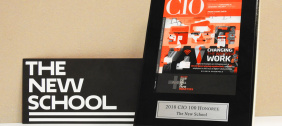The New School Technology Labs offers you a way to burn and store information on CDs and DVDs. Use this helpful FAQ to learn how to do so.
General CD and DVD Information
- What is the difference between a CD and a DVD?
- What is the difference between a CD-R and CD-RW as well as DVD-R and DVD+R?
- Where and how can I burn a CD or a DVD in the EDU Services Labs?
- Where should I put the Files I want to copy when I get ready for write my CD or DVD?
- What is the difference between writing a "session" and a "disk" in the CD burning software?
- What is a disk image?
- Do I have to worry about burning copyrighted material?
What is the difference between a CD and a DVD?
DVDs can store more than CDs. The table below details the comparisons.
|
DVD |
CD |
|
|
Max File Size |
|
|
What is the difference between a CD-R and CD-RW as well as DVD-R and DVD+R?
The difference between a CD-R and CD-RW as well as DVD-R and DVD+R are as follows:
-
CD-R (Compact Disk Recordable): Data can only be written once onto the disk
-
CD-RW (Compact Disc Rewritable): Data can be written and erased on the same disc multiple times
-
DVD-R (Digital Video/Versatile Disk Recordable): -R is one industry standard, supported by edu Services.
-
DVD+R: + R is another industry standard, supported by edu Services.
All stations in the labs and classrooms in 55 W13th support all formats. DVD±R DL/ DVD±RW / CD-RW. Mac classrooms outside of 55 West 13th support DVD-R/CD-RW only.
Where and how can I burn a CD or a DVD in the EDU Services Labs?
All Mac and PC stations have internal CD/DVD Drives which also have the capacity to write. There are several programs available to burn data, audio or video on a CD or a DVD. The table below indicates what applications are available and for what media they use.
|
Mac CD/DVD Writing Software |
DVD |
CD |
|
Burn |
YES |
YES |
|
Disk Utility |
YES |
YES |
|
iTunes (for Audio) |
YES |
YES |
|
iDVD (for Video) |
YES |
NO |
|
DVD Studio Pro (for video |
YES |
NO |
|
Windows PC CD/DVD Writing Software |
DVD |
CD |
|
Windows DVD Maker |
YES |
NO |
|
iTunes (for Audio) |
YES |
YES |
|
Adobe Encore (for Video) |
YES |
NO |
|
CDBurnerXP |
NO |
YES |
Where should I put the Files I want to copy when I get ready for write my CD or DVD?
On the Mac and Windows PC, place all your files in Work In Progress, located on the desktop. Do not write the CD or DVD directly from files on your flash drive (also known as a USB Memory Stick), the Internet, or the Drop Box because the computer will crash or your files may become corrupted.
What is the difference between writing a "session" and a "disk" in the CD burning software?
Writing a "session" allows you to add more files to a CD-R (a non-rewritable disk) disk in the future, provided there is space on the disk available.
Writing a "disk" will finalize the contents of the CD and you will not be able to add any additional files in the future. Some CD and DVD players will not play a disk that has not been finalized.
What is a disk image?
A disk image is an exact binary copy of an entire disk or drive. It is not just a collection of files or folders but is an exact duplicate of the raw data of the original disk, sector by sector. Since disk images contain the raw disk data, it is possible to create an image of a disk written in an unknown format or even under an unknown operating system.
Do I have to worry about burning copyrighted material?
Creating a Video DVD or Audio CD
- How do I make a DVD video?
- How do I burn music or sound onto a CD using iTunes?
- How do I make a DVD video using Apple's iDVD?
How do I make a DVD video?
When burning a DVD video, use iDVD (for Mac), DVD Studio Pro (for Mac), Windows DVD Maker or Adobe Encore (for Windows PC). Follow the prompts. You can create a simple title menu. DVD-R is the recommended standard, because it works with more DVD Players than other formats.
How do I burn music or sound onto a CD using iTunes?
You may make an MP3 CD or an audio CD for your CD player. Launch iTunes. To import files from an audio CD and burn them to disk:
-
Open iTunes and insert your music CD.
-
Import your sound files by clicking 'Add files to library.' Your files will be added to the iTunes Library
-
Make a new playlist, File > New Playlist.
-
Drag your sound files from the iTunes Library to your new playlist.
- Click 'Burn,' you will be prompted to insert a blank disk.
How do I make a DVD video using Apple's iDVD?
To make a DVD video using Apple's iDVD, follow these instructions:
-
Make sure that your video is in Quicktime format. The extension for a Quicktime movie is usually '.mov.'
-
Launch iDVD. iDVD is located under Multimedia Applications in the Dock's Apple menu. Save and name your project.
-
In iDVD go to File>Import. Your Quicktime movie will be imported and iDVD will begin converting it to MPEG format.
-
Click 'Customize'. A drawer will open allowing you to manipulate various options. If you wish you can organize and design your DVD menu by clicking 'Themes' or 'Settings.'
-
Double check that your DVD menu works as you would like it by clicking 'Preview.' Click 'Preview' again to return to the editing mode.
- When you are satisfied with your menu design, click 'Burn.' iDVD will prompt you to insert your DVD.
Compatibility
- Why won't all the files on my multiple-session disk show up on a Windows PC?
- How can I make sure my CD or DVD works on both Mac and Windows PC?
- Where can I learn more about DVDs and compatibility?
Why won't all the files on my multiple-session disk show up on a Windows PC?
How can I make sure my CD or DVD works on both Mac and Windows PC?
Windows writers burn hybrid disks that can be used on both Windows PCs and Macs. Macs, however, can be set either for Mac-reading only, or for cross-platform use. Burn should default to a "Mac+PC" formatting option. Make sure this is selected so that the disc can be read on both platforms. With iTunes, you only can burn audio or mp3, so this does not apply.
Where can I learn more about DVDs and compatibility?
A good site is www.videohelp.com.