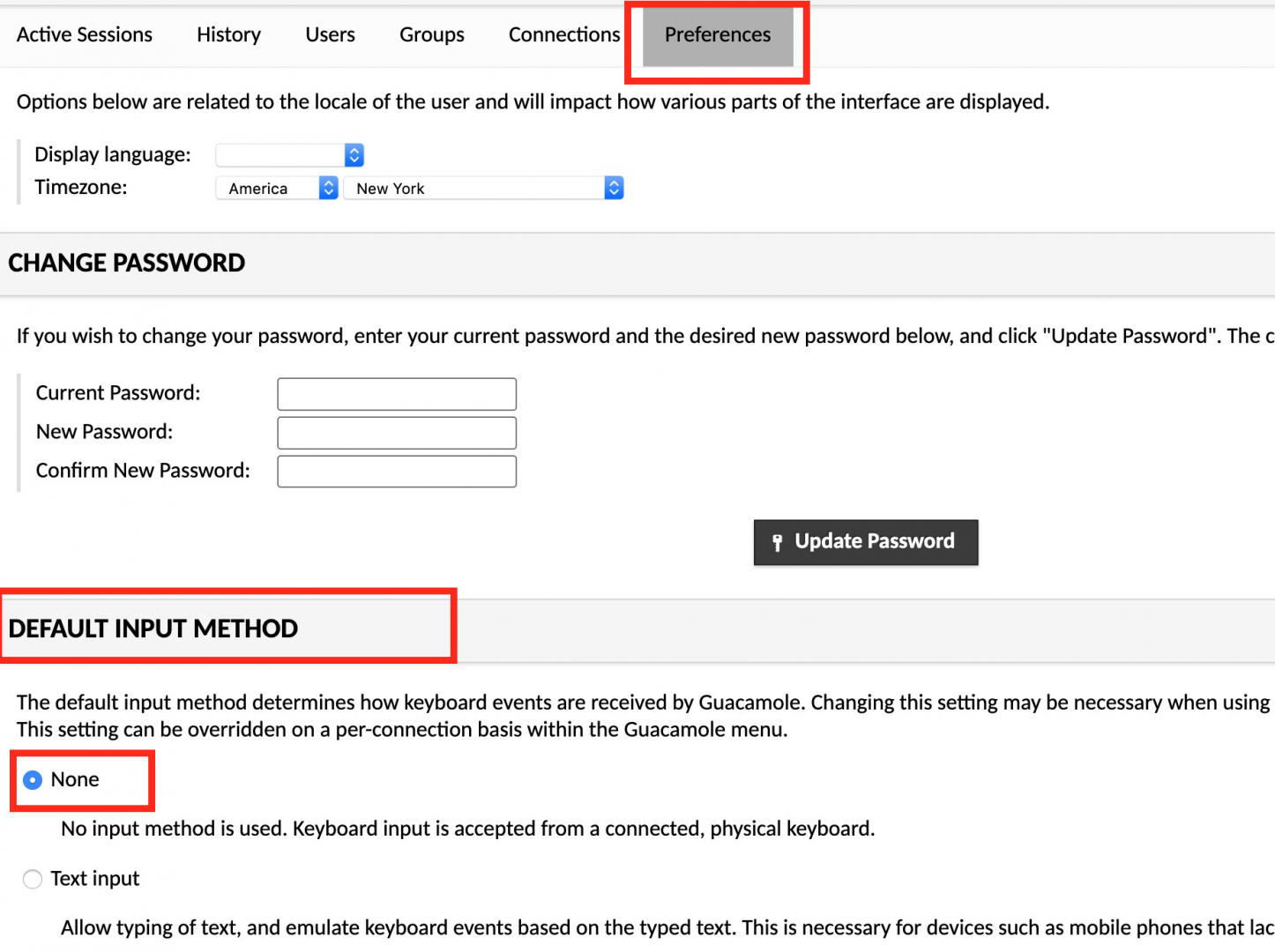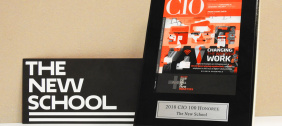Find the answers you need to use our computers in the Remote Lab.
Remote Lab allows students and faculty to connect to lab computers remotely 24/7.
- How do I access the Remote Lab computers?
- I can't get in Remote Lab, I am getting an error message. Why?
- Why am I not able to connect to a computer on my Safari browser?
- What is Guacamole?
- I would like to use ProTools for my audio project. What should I do?
- How long can I use a computer in the Remote Lab?
- How can I end my session on a Remote Lab computer?
- How do I save my file on a Remote Lab computer?
- How do I remove the on-screen keyboard that takes up half of the screen?
- I cannot start any Adobe application, it is asking me to sign in. Why?
How do I access the Remote Lab computers?
Open a Chrome browser and enter address: https://remotelab.newschool.edu/#/
I can't get in Remote Lab, I am getting an error message. Why?
-
Please use only your NetID (without the @newschool.edu) for your login name;
-
Try resetting your password at account.newschool.edu. If you still cannot log in, open a ticket with IT Central.
Why am I not able to connect to a computer on my Safari browser?
What is Guacamole?
I would like to use ProTools for my audio project. What should I do?
ProTools is available only on the Windows computers in D706. Please use the following tipsheet instructions to set up the audio in ProTools.
How long can I use a computer in the Remote Lab?
Remote Lab computer sessions can last up to three hours. After the third hour, there is an active session timeout. Remember to back up your work before the three-hour active session timeout. The session also automatically ends after 30 minutes of inactivity - all unsaved work will be lost. Please back up your work if you are stepping away from your session for longer than 30 minutes.
How can I end my session on a Remote Lab computer?
Log in to Remote Lab. Click on your NetId in the the top right hand corner. Choose “Settings” from the the dropdown menu. You will see your session under the “Active Sessions” tab. Select the session, and select “Kill session.”
How do I save my file on a Remote Lab computer?
Use the Remote Lab computer’s Work in Progress drive; when you are finished, upload your files to your cloud drive, such as your New School Google Drive. For more information please look at the tipsheet.
How do I remove the on-screen keyboard that takes up half of the screen?
Log in to Remote Lab. Click on your NetId in the the top right hand corner. Choose “Settings” from the the dropdown menu. Click on the “Preferences” tab. Under "Default Input Method" choose None.